
Simple Directionality
An O&M game for practicing laterality, directionality, clock and compass concepts and touch & drag for younger students. Great for developing fine motor skills.
Barnyard creates an animal on the screen and the student must guide it to one of the fences (up to 4 fences, based on the game). Each time the game spawns an animal, the game will instruct the student which direction it should be sent to.
Students practice laterality, directionality, clock and compass concepts, and touch & drag; the app has more than 40 skill settings you can select resulting in dozens of skill-building combinations.
As a teacher, you can configure Barnyard to have fences on the left and right, top and bottom, or all four sides of the device. The fences are identified by either relative (left/right), cardinal (east/west) or clock directions (3/9 o'clock). The student must either swipe or drag the animal to its appropriate fence. Additionally, a hay field can obscure the screen, requiring the student (blind, low-vision or sighted) to search for the animal by following directions before dragging it into the correct fence.
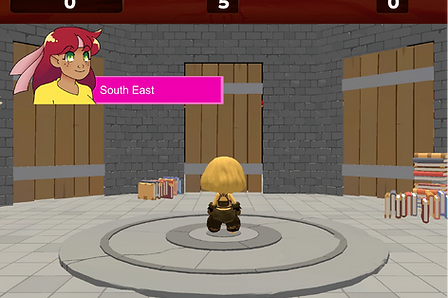
Advanced Directionality
An Orientation and Mobility game for directionality and following multi-step instructions for older students.
Temple Explorer lets your student practice 4- or 8-way directionality, with relative and cardinal instructions provided in up to 3 prompts at a time. North can either be fixed to the top of the screen or can move dynamically as the student moves through the temple, simulating real life.
It is designed for older students, and layers on some different complexity so that if you did have a student that started with Barnyard and progressed and mastered it, that student could advance to Temple Explore to reinforce those skills while playing the game.

Sound Identification
An Orientation and Mobility sound identification game that practices sensory efficiency, sound identification, sound categorization and memory.
Sound Search has a list of sound names or large icons on the left side of the device and a list of sounds on the right side of the device.
As the student runs their finger down the left side of the device, they will hear each word as they pass over each large image. As the student traverses the list on the right side, they will hear each sound in the list.
The object of Sound Search is to draw a line between the matching sound name and the sound, such as between the "DOG" and the barking.
To draw the line, drag your finger through the list on the left side of the screen until you find the item you want, then drag your finger to the right side of the screen. Lift your finger when you've touched the item on the right that you think completes the match.
As a teacher, you can select from several sound packs for your student and adjust skill levels for your student.

Sound Identification & Grid Concepts
An Orientation and Mobility sound matching game. Practices sensory efficiency, sound identification, sound matching and grid concepts.
In Audio Memory, your student must find matching items in a grid of different sizes. To move from item to item, swipe up, down, left or right.
To select the first item, double tap the screen; it will either show a large image or speak its name or play its sound. Repeat this process to select the second item. If they match, the items are revealed, you win points, and those items are no longer available. The game continues until all pairs are found, or you run out of time,
As a teacher, you can configure the grid size, whether to match words to sounds or sounds to sounds, and whether to play a timed round by yourself, or against a smart computer opponent. You can select from several sound packs, and adjust skill levels for your student.

Sound Localization
An Orientation and Mobility sound localization game. Practices audio location and movement cues.
In Audio Asteroid, your student will destroy asteroids by centering the asteroid sound in your head and then tapping the screen. To find the asteroid, swing the iPad left and right, or sit in a swivel chair and rotate yourself left and right.
As a teacher, you can configure the speed of the arriving asteroids, the size of the asteroids, and the size of the “hit” area that determines if you’ve hit the asteroid. You can adjust the skill levels for your student.

Listening Skills
An Orientation and Mobility listening skills game. Practice following directions at faster and faster speeds, in either quiet or noisy environments.
Monster Cafe helps your student practice listening skills.
Students who will use audio versions of textbooks as they advance through school will benefit if they can listen to the text faster. If they listen at normal speed, they consume information slower than their sighted peers. Research has shown that a student listening at about 2.5 times normal speed consumes information at the same speed as their sighted peers.
In Monster Cafe, monsters enter the cafe and place orders. They speak at accelerated rates (which you can control), and your student fulfills the orders as they are spoken. Your student must fulfill the orders quickly and accurately, and will earn gold coins, which they can spend on upgrading their cafe. You can also control the background noise, which helps your student build their ability to discern important information in noisy places.
Monster Cafe is an excellent way for students to begin practicing and working on their listening skills and become comfortable with comprehending information presented at accelerated rates.

Wayfinding and Mental Mapping
An Orientation and Mobility mental mapping and navigation game.
Wayfinding presents maps to your student to learn. The maps are of a pretend medieval town, with horse drawn carts, shops and guilds. Students learn mental mapping and navigation skills without immediately assuming they can navigate the real world without additional training.
In the mental mapping mode, the student moves their finger around the screen to learn what's in town: streets, sidewalks, shops, and safe places to cross the street. In the navigation mode, the student hears navigation instructions similar to Google Maps to arrive at their destination. It's a stepping stone to Google Maps and other navigation apps.
As a teacher, you can configure the complexity of the town, and complexity of the quests for the student to accomplish, and you can adjust the skill levels for your student.
Positive Reinforcement
Students are motivated by caring for their virtual pet. This "engagement game" is connected to all of the above apps.
Not only are our skill-building apps fun to play, but students are even more motivated to play so they can take care of their virtual pet.
Students use points to change the virtual pet's "skin" (color, sound, actions), as well as feed, pet and buy gifts for their virtual pet with points. Like all of the above games, this game is accessible to blind, low vision and sighted students.
Students earn points by completing mini-quests, such as sorting 20 animals in the BARNYARD.

Gestures and Reaction Time
An Assistive Technology game for practicing iPad voiceover gestures. Many skill selections.
Speed Gesture speaks a gesture and your student must make that gesture to accumulate points. As your student completes rounds of the game, the game gets progressively faster: allowing for less hesitation before making the correct gesture.
As a teacher, you can customize which gestures the game should use and the game has over 15 skills that you can combine. Available gestures are: 1 or 2 finger swipes towards the 4 sides of the device, 1 or 2 finger single and double taps, Scrub, Shake, Twist left/right, and rotation.

Gestures and Working Memory
An Accessibility Technology game that enables a student to practice voiceover gestures, sequencing and memory. Many skill selections.
Simon speaks a sequence of gestures followed by a bell. The student must perform those gestures in the described order.
Simon starts off with a single gesture. If the student completes the sequence correctly, one gesture is added onto the sequence. If a student performs any of the gestures inaccurately or runs out of time, the app reverts back to a single gesture in the sequence.
As a student completes rounds of Simon, it gets faster, leaving less time to perform each gesture.
As a teacher, you can customize which gestures the appo should use and the app has over 15 skills that you can combine. Available gestures are: 1 or 2 finger swipes towards the 4 sides of the device, 1 or 2 finger single and double taps, Scrub, Shake, Twist left/right, and rotation.

Braille Sheets: Quiz
Braille Sheets Q&A game: a student reads a story on a sheet of braille, then hears an audio question, and finds an answer on the braille sheet and double taps.
A sheet of braille is placed on an iPad, and the student reads that braille sheet as part of the game.
In Braille Quiz, you create your own braille stories and audio questions.
For example, you can create a braille sheet with a story about horses, for a student who is learning the "AR" contraction. One of the audio questions could be “Where does the horse sleep at night”, and the student must read the braille story, find the contracted form of the word “BARN” (“B”, dot 2,4,5, “N”) and double tap. This game can contain multiple questions and each question has one or more answers on the braille sheet. You can select which words in the story should be contracted on the braille sheet.
Or you can use some of the braille sheets listed in this section, with a question like “Find a word that begins with the letter D”, or “Find a word that rhymes with FISH” or “Find the word that means the opposite of SHORT”.

Braille Sheets: Hunt
Braille Sheets task-oriented game based on one or more audio questions, such as “Double tap on all the letter ‘A’ on the sheet”, or “Find all the words that start or end with TH” or find all words that contain a contraction.
A sheet of braille is placed on an iPad, and the student reads that braille sheet as part of the game.
In Braille Hunt, You create your own braille sheet or use some of the sheets from Objective Ed, including sight words, CVC words and other patterns.
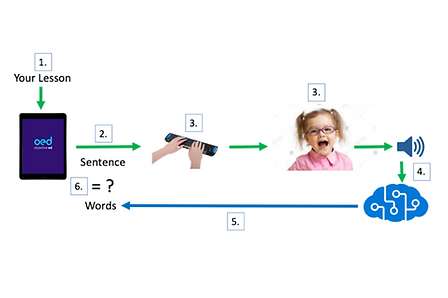
Braille AI Tutor
ObjectiveEd received a grant from Microsoft's AI for Accessibility for our innovation Braille AI Tutor.
Details are here: https://news.microsoft.com/features/ideas-from-the-heart-could-help-make-employment-more-attainable-for-people-with-disabilities/
Braille AI Tutor ilets a student improve their braille literacy using a braille display and speech recognition.
-
You create your lesson content at the ObjectiveEd web-dashboard.
-
Braille AI Tutor sends one word or sentence at a time to the refreshable braille display.
-
The student speaks the sentence as she reads the braille words.
-
Braille AI Tutor sends the audio to the advanced Speech Recognition Service.
-
The words, as text, are sent back to Braille AI Tutor
-
Braille AI Tutor compares what the student spoke - as words - to the sentence sent to the braille display. If it's the same, the child scores points in the game.

AI Tutor: Braille Letter Identification
Cell Tutor shows up to three letters or numbers and the game asks the student to identify which letter or number is which
Great way for students to practice identifying differences between various letters or numbers- students hatch an egg for each correct answer.

AI Tutor: Braille Reading
Braille Read Aloud lets students to practice reading sentences and speaking the sentences out loud as they go on a treasure hunt.
You choose the sentences, and the student reads them. Each time a student reads correctly they earn keys that will unlock a treasure chest.

AI Tutor: Braille-based Comprehension Quiz for any subject
Braille Display Quiz is a curriculum game to practice reading comprehension skills.
In Braille Display Quiz, you set up your lesson content such as several paragraphs, and that content is sent to braille display. The student reads your lesson, then the quiz games asks questions and student must speak their answer. It’s a great way to improve comprehension skills and you can tailor your lesson to the student’s interests and requirements.

Pre-ETS
Created under a NIDILRR SBIR Phase 1 grant, Summer Job Story is an Accessible Interactive Fiction story game to practice targeted workplace readiness skills to blind/low-vision students of transition age.
Summer Job Story (BLV) is the first in a series of Accessible Interactive Fiction "choose-your-own-adventure" games where students practice pre-ETS skills. It's an audio game with graphic-novel style images.
Your student can try out their independent living, problem-solving and self-advocacy skills. The story presents over 600 multiple-choice questions (of which half relate to demonstrating the use of the skills) that your student must answer as they play this five chapter game that takes them through learning about a summer job, preparing for the interview, interviewing and performing their first day on the job.
Summer Job Story is available in two variants: one for blind students and one for students with low vision.


